How to Use Google My Business for Higher Education

Are you looking for a way to improve your institution’s web presence?
Do you want to help prospective students find information about your school/educational institution quickly and easily?
One surefire way to accomplish these goals is to take control of your free online business listing with Google My Business (GMB).
GMB, an entity that exists in the Google universe, is a powerful tool that allows you to showcase your organization in Google search results.
Before getting started with Google My Business, it is important to consider the department, school, or multiple campuses that you want to list. You’ll also need a gmail account to manage your GMB listings.
If you are responsible for marketing multiple institutions or internal entities, it will be helpful to create a spreadsheet where you can keep track of your work for each school, department, or campus resources.
There are a variety of elements that will appear on the Google results page, depending on the search query or even your location. The information will appear in the box to the right on the page (highlighted in red below).
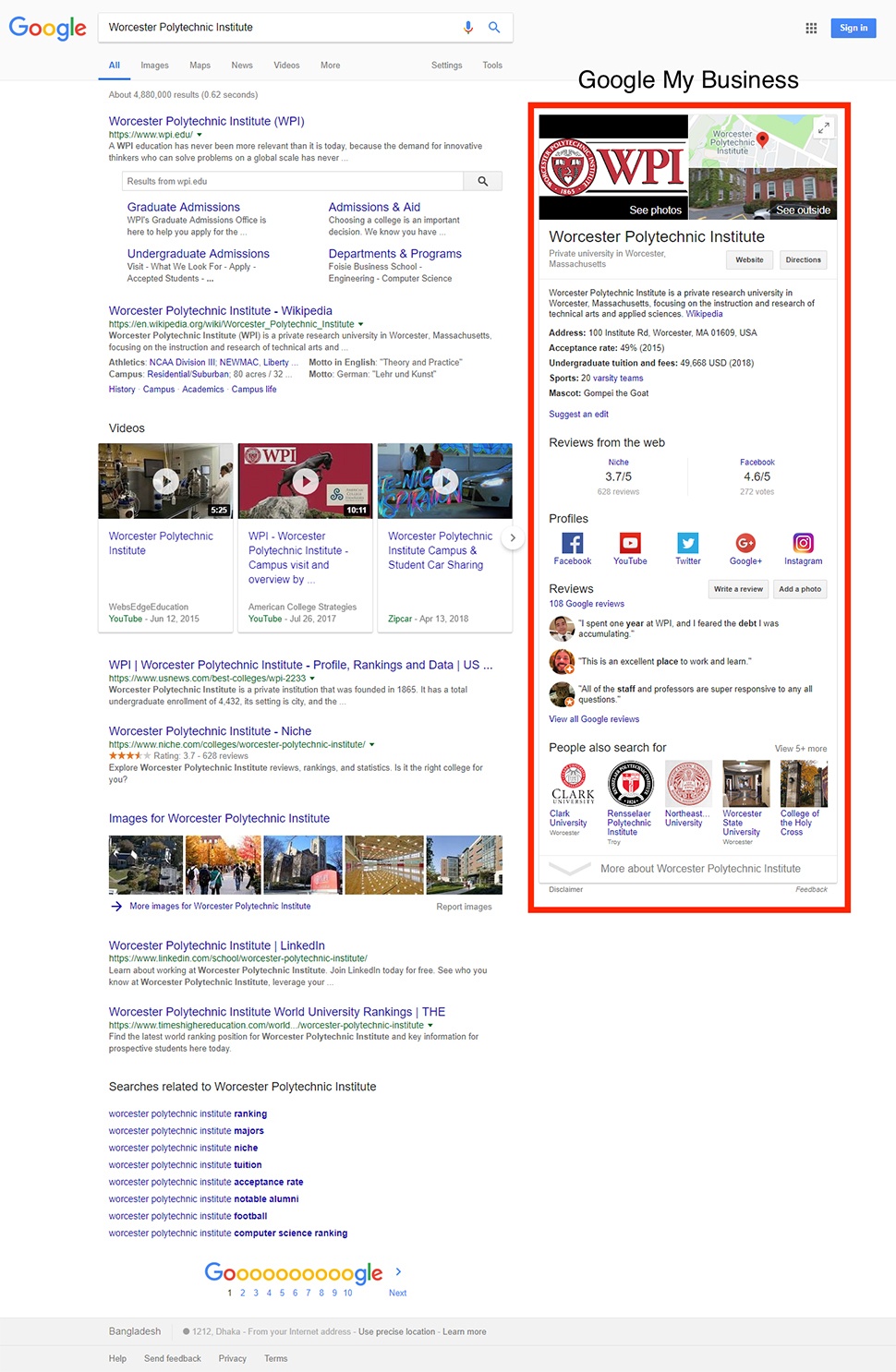 Google search results for “Worcester Polytechnic Institute.”
Google search results for “Worcester Polytechnic Institute.”
Benefits of optimizing your Google search listing
This powerful piece of real estate impacts both your upfront and behind the scenes Search Engine Optimization (SEO) efforts. For most of Mindgrub’s higher education clients, Google My Business traffic accounts for about 3-5% percent of new organic users.
In addition to driving new site visitors, the GMB profile plays a large factor in local SEO. It determines whether your school or its competitor is displayed first when searching for your town and university. More information on this can be found using the Moz Local SEO survey.
Furthermore, Google wholeheartedly recommends completing and optimizing your GMB profile, making it the perfect first step in creating a local SEO strategy.
Google My Business vs Google Plus
Google My Business is a dashboard for your school’s online presence, whereas Google Plus is a social network that is designed for two-way communication between your organization and other organizations or followers.
Research finds that most university students come from the local area. Therefore, the focus of a GMB listing should be on capitalizing on interest from local prospective students.
Your GMB profile will pull in your:
- YouTube, Google+, Facebook, Twitter, Instagram, and Linkedin profiles, creating a central hub of timely information
- Description from your Wikipedia profile or some other source of information describing your organization
- Latest tuition, graduation, and acceptance information from popular online sources
Getting set up
It is important to keep the name, address, and phone number (NAP) consistent in references across the internet to help Google put together a clear picture of where your school is located and the proper naming convention.
Listing Accuracy by Moz has more information on the importance of a consistent NAP in online citations.
Here’s what you’ll need to get started:
1) Gmail account
This will be the primary login that is used to manage your organization’s profile online. You will have the option later to designate managers and add users to the main account associated with gmail (this can be your school email if you are using Google for education).
2) Name
These are all things you should consider when deciding on the name:
• How should your organization be represented on Google?
• Have you had a name change recently?
• Will you be including the city or state following the name?
3) Phone number
Use the primary phone number for the organization. Oftentimes, for a school, this is the admissions office or main switchboard.
4) Location
Here, you’ll need the official address to be used for your school, department, etc.
5) Category
For this, you will select the primary categories that appear in the Google My Business profile. You have over 2,300 business categories to choose from; you can select up to three.
Google provides a series of helpful guidelines on how best to represent your organization including naming and listing information.
Claiming a new Google My Business profile
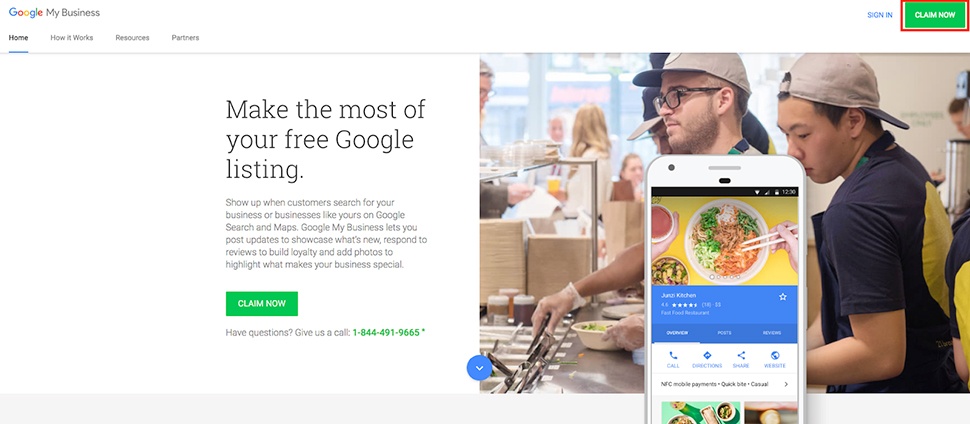 From Google.
From Google.
Step 1
Visit the homepage for Google My Business and click “Claim Now” in the upper right corner. If you are visiting this page later to manage your accounts, you will click “SIGN IN” and be taken to the management dashboard.
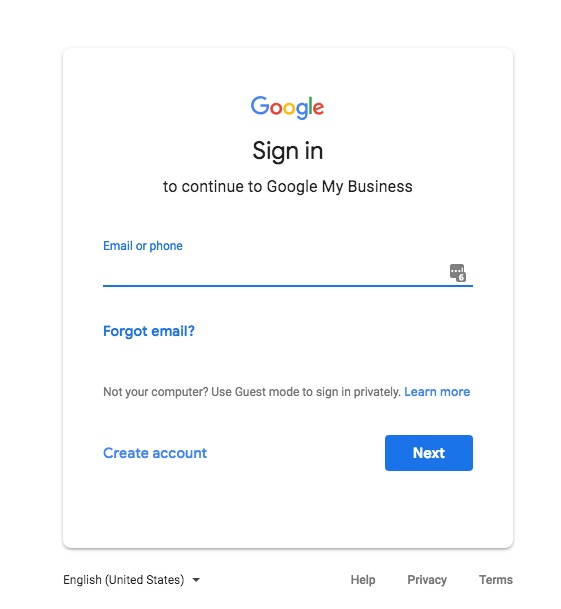
Step 2
Enter your Google email address and password on the login screen, then enter your organization’s name in the search box.
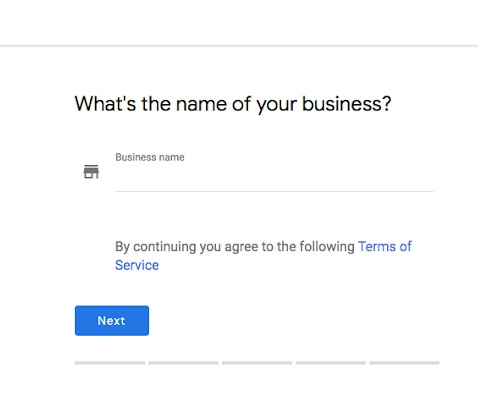
Continuing with our previous example, we see Worcester Polytechnic Institute has already established multiple listings for their campus. If the location already exists, you can select it from the dropdown menu.
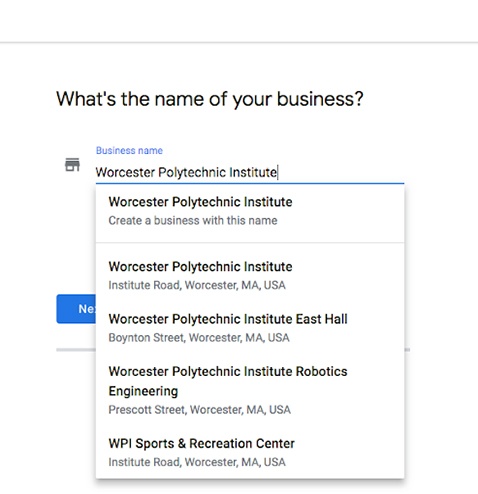
If you are creating an entirely new profile, such as the Worcester Polytechnic Institute Library, you would enter in the name and then select the option from the menu, which reads “Worcester Polytechnic Institute Library - Create a business with this name.”
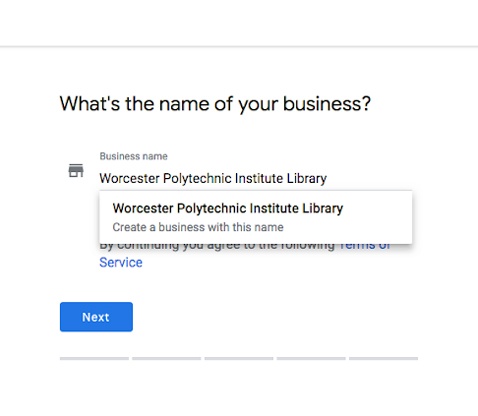
Step 3
Enter the address of the school/institution.
Note: The option below the address field, which reads “I deliver goods and services to my customers” is for service-based businesses for those that travel to their customers. You will leave this box unchecked because you are describing a physical location of a higher education facility.
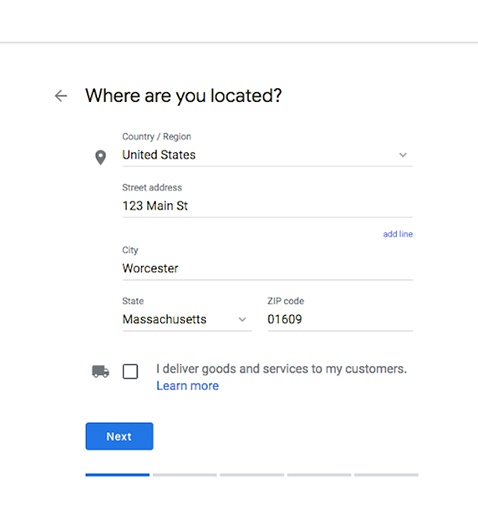
Google will then search to see if the address (and name) you entered exists in Google Maps. If you see an option that matches your organization, select it; if not, select the radial button next to “None of these” and then click “Next.”
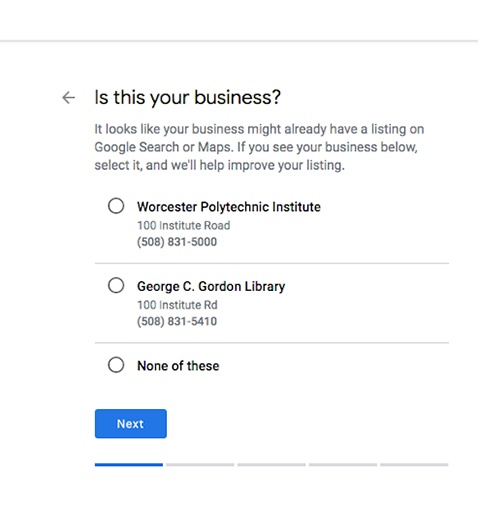
If you select a listing that has already been claimed (such as the George C. Gordon Library shown above), you will see a screen notifying you that the listing has already been claimed. This is the route you will take if you are attempting to access a listing that was managed by someone previously and you do not have access to their account.
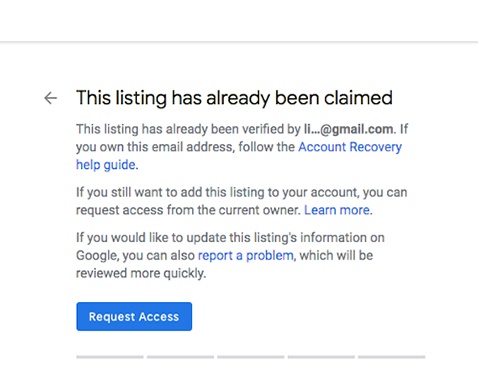
If you select “None of these,” the next screen asks you to enter in your preferred category. You can only enter one category on this screen. You also don't have a complete list of the options and must guess (this is made available by entering terms into the search box). For this reason it is helpful to reference the list suggested earlier.
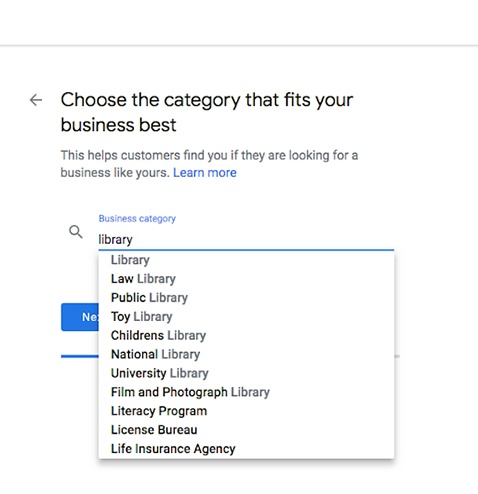
Step 4
Enter your organization’s phone number and web address.
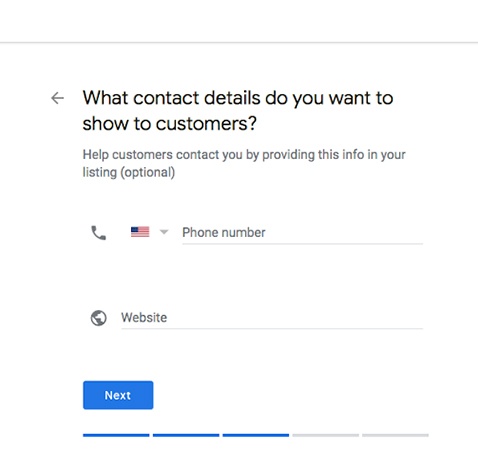
The phone number should match the number used to represent the organization in other places on the internet. This is usually the main phone number of the school, department, etc.
Our suggestion is to list the page or website that is most specific to your listing. If you are making a listing for a school, the main school’s website should be used. If it is for a department, use the department’s website (if available). If no separate website is available, we suggest listing the specific page where information about the location can be found.
The idea is to be as accurate as possible.
Step 5
The final step is verifying your business. This will usually be done in one of three ways:
- via postcard,
- automated phone call to the business, or
- through an email connected with the listed domain name on the website you just provided.
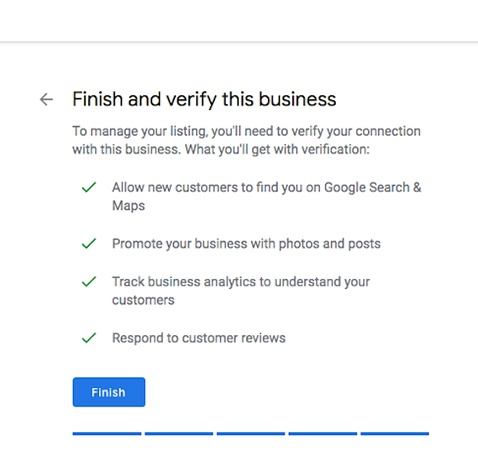
Once you click “finish,” you’ll choose a verification method for the new listing. Select the (fastest) option that works for you by clicking on the button next to the appropriate method.
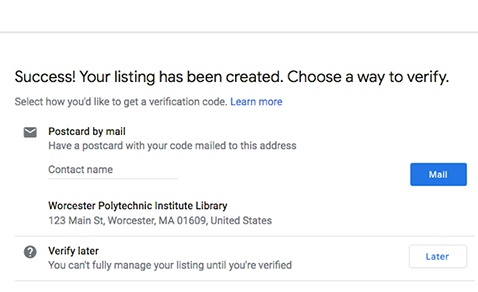
That’s it!
If you chose a phone call or email, you will likely get an immediate response. If you chose a mailed postcard, it usually arrives within 7-10 business days.
If you do not receive a verification, try setting up your Google My Business profile again. If you still do not receive verification, contact Google My Business support.
Resolving issues with claimed GMB profiles
If someone was managing your listing previously (or for whatever reason you cannot claim your listing), Google has an automated process to help with this.
First, visit GMB and proceed to search for your organization. After entering the name and address, you will be given some possible matches.
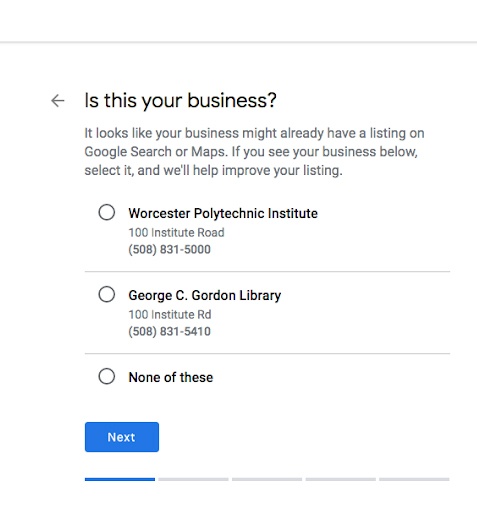
Click on the entry that you are trying to obtain access to; then click “Request Access.”
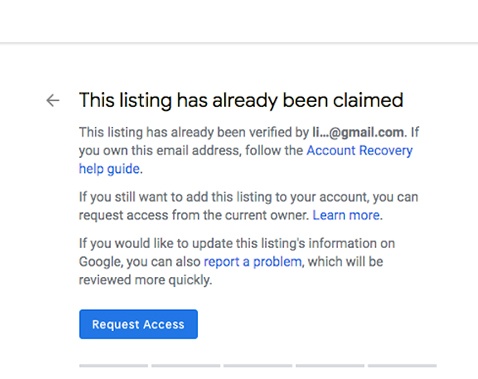
This starts an automated process where Google attempts to reach out to the previous owner of the listing (via email using the email address associated with the listing).
You will also receive a confirmation email.
If the previous owner does not respond within seven days, you will be prompted to reverify the listing through email, postcard, or phone call to the organization.
Best practices
Make sure you fill everything out completely.
Google has identified certain trusted sources of information that it relies upon to deliver accurate results to its users.
For universities, one of the main trusted pieces of information is the IPEDS system, which is a survey sent on a yearly basis and is handled by the registrar's office.
Other sources of information include Wikipedia and supplied information through the Google My Business profile.
It is not guaranteed that the information you supplied to Google will be used over what could be seen as a more authoritative source, but given the relatively few sources Google elevates for higher education institutions, the importance of your GMB profile cannot be discounted.
Know exactly what it is that you are listing.
Google allows for individual departments to have their own GMB listing. Individual listings cannot, however, be used inside the same building. The preferred methods of distinction are a unique department name, unique phone number, and a unique address.
Information about graduation rate, acceptance rate, and cost are compiled from multiple sources, primarily the IPEDS survey and the College Scorecard.
IPEDS is connected to College Navigator, which is the public-facing search engine that potential students use to find information on new universities.
College Scorecard is another government-funded source that collects and lists information about universities.
UTM (Urchin Tracking Module)
A great way to track traffic from your profile is to use UTM parameters, tracking code that gets inserted after a web link to assist with performance analysis and traffic attribution in Google Analytics. This is an excellent way to measure how effective your work has been.
Attributes
Additional features for the organization, such as quotes, can be added using attributes. This gives the organization a unique opportunity to stand out from other competing organizations.
Description
The organization’s description will appear in the sidebar, and can either be pulled from a user supply description or from Wikipedia.
Some great tips on writing your Google My Business description come from BrightLocal and Whitespark. For example, Whitespark recommends including “useful information on services and products offered as well as the mission and history of your business.”
Opening date
This is self-explanatory; the date that the university was established.
Photos and videos
You have the option of uploading photos and videos of your university.
Google allows three types of photos: profile, cover, and a category for business photos. Your photos should be in either JPG or PNG format with a maximum size of 5 MB. The minimum resolution for photos is 720 pixels tall by 720 pixels wide.
Videos can be up to 30 seconds long, 100 megabytes, and the preferred resolution is 720 pixels or higher.
Including quality visuals on the web is an extremely effective way to engage your audience. Eye tracking research has shown that people spend more time looking at visuals than text. And 79% of consumers confirmed this, reporting that they prefer watching videos over reading text to learn about a product or service.
Exterior and interior photos
Exterior images can feature university buildings, the grounds, and general layout. Google suggests listing a caption under each photo as well as including photos that show the campus at different times of the day or year.
Interior photos can be used to show classrooms, laboratories, and public spaces. Google suggests “capturing photos that truthfully show what it's like to stand inside your business as a customer.” This will help orient potential students as to what it’s like to attend the school every day.
Product photos
For the organization, product photos can be pictures or images that represent the education experience of a typical student. These can include: lectures, activity labs, engineering labs, science labs, group discussions, and lectures.
Providing pictures of common areas, rooms, and teams/groups (including faculty and staff) can really help tell the story of the institution.
Google posts
Google posts are a way to share regular updates about your organization.
After reviewing the top 100 colleges, however, only a minority of respondents seemed to be taking advantage of Google posts.
Utilizing this feature could be the source of a huge advantage over competitors.
Here are some best practices to consider when creating Google posts:
1) Track post links with UTM codes.
2) Track each element on the GMB post separately.
3) Use images that are 750 by 750 pixels.
4) Use the text in the knowledge panel wisely because it's the first 100 characters that show up.
5) Note that if you have multiple posts, they will be displayed in a carousel format with your newest first.
6) Remember that posts can be shared directly because Google gives specific URLs to individual posts.
7) Post high quality, informative videos.
Managing changes to GMB
There have been many updates to the GMB platform in the past year. The best way to stay current on recent changes to the platform is through the official help forums for Google My Business.
Another great place for GMB news is the official Twitter channel.
You can also search for higher education-related topics with these search queries: Basics for Business Owners (this search was done with the site operator). Search Engine Journal has additional information on search operators that you can use to with Google.
Where to go for help
The question and answer Google My Business forum is particularly helpful and a tremendous resource for learning more. The two most helpful sub-forums are Basics for Business Owners and Enhance Your Presence.
Before posting to these forums, be sure to:
- Search for other topics that are similar to yours. Someone with the same question might have had their problem resolved.
- If you need to ask a new question, be sure to post an entirely new thread. A new thread for Basics for Business Owners can be started here.
When posting, please be sure to include the full business name (the official name of the organization), current address, phone number, Google Maps URL, and your website URL. Your Google Maps URL can be retrieved by searching for your school and then copying the URL. For example, here’s the Google Maps URL for Worcester Polytechnic Institute.
After posting a question, you might be directed to reach out to Google. There are four primary methods that Google maintains for communicating with users:
Ready, set, go!
Now that you have a complete understanding of how Google My Business works, it’s time to take control of your school/educational institution’s web presence and start to see a significant impact on the growth of your organization.
If you have any questions along the way, please don’t hesitate to reach out to us for help. We’d be happy to discuss this and any other digital marketing concerns you may have.

